How to Customise Your Phone Like Your Favourite Games
In addition to our usual top-10 lists, mobile game reviews, articles, news, and updates, we’re launching a brand-new feature for MobileGames.com: Phone Personalisation Guides. Over the coming months, we’ll be producing guides on how to personalise your phone so that it’s themed like your very favourite games. Unlike similar articles on other websites, we’re not sponsored by icon packs or third-party apps, we’re just here to help. So, enjoy our payment-free, sponsor-free phone customisation guides.
How to Give Your Phone a Marvel Makeover
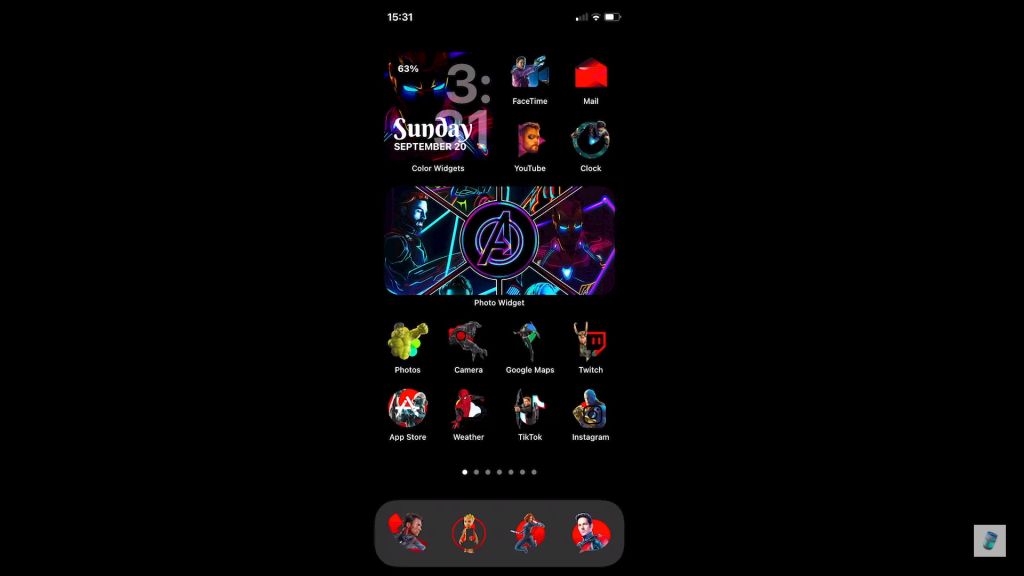
In our very first phone customisation guide, we’ll be exploring the pop culture sensation of the century – Marvel. If you want to customise your phone with Marvel themes, icons, and more, simply follow our step-by-step guides below.
iOS Customization
How to Give an iOS Phone a Custom Marvel Makeover.
Simple Solution: Changing Wallpaper and Lock-screen.
Advanced Solution: Custom iOS Themes.
Giving an iOS Phone Marvel Icons.
Giving an iOS Phone a Marvel Ringtone.
Giving an iOS Phone a Marvel Alarm Tone.
Android Customization
How to Give an Android Phone a Custom Marvel Makeover.
Solution 1: Changing Wallpaper and Themes.
Solution 2: Changing Wallpaper and Lock-screen.
Advanced Solution: Custom Android Themes.
Giving an Android Phone Marvel Icons.
Giving an Android Phone a Marvel Ringtone.
Giving an Android Phone a Marvel Alarm Tone.
How to Give an iOS Phone a Custom Marvel Makeover
Following on from Apple’s most recent iOS 14 update, it’s easier than ever to customise your iOS devices. iPhone and iPad users now have the dizzying customisation options of the days of Myspace at their disposal.
Simple Solution: Changing Wallpaper and Lock-screen

- Download your chosen Marvel images.
- Go to Settings.
- Click “Choose a New Wallpaper”.
- Select your chosen Marvel image.
- Choose between “Set Home Screen” or “Set Lock Screen”.
Personally, we like the idea of having the lock screen image set as one of our superheroes in their day-to-day lives and then the home-screen kitted out in full superhero gear. That way, your phone appears as a regular Tony Stark before going full “I am Ironman” when unlocked.
For more interesting options, you can also select dynamic images, live images, and videos – something that Marvel are not short of, in case you hadn’t noticed.
Advanced Solution: Custom iOS Themes
There is already a wide selection of readily available pre-made themes for iOS. But if you can’t find the ultimate Marvel phone theme you’re looking for, you can try third-party apps like iSkin or Widgetsmith. While these apps take the hard work out of phone customisation, if they don’t already have an attractive Marvel phone theme available, you will need to find your chosen Marvel photos online and download them manually anyway.
There are plenty of great video guides for a step-by-step Marvel theming process, many of which come from YouTube and TikTok creators. We particularly like the ideas shared below by Andy Constant – who has cleverly colour-matched each of his home screen widgets to a different Avenger: purple and black icons – Black Panther widget, red icons – Spiderman, gold icons – Captain Marvel, blue icons – Captain America. You get the picture.
Giving an iOS Phone Marvel Icons
Icons, assemble! Changing your icons on an iPhone has never been so easy, you can now Marvel-ify your icons in seconds.
- Download your chosen icons (opt for vector images or images with a colour that matches your background).
- Long-press the app/icon you wish to customise.
- Click the “Edit Home Screen” pop-up.
- Click the “+” symbol that appears in the top-right corner.
- Choose your chosen image/widget and drag the icon until it’s at its desirable size.
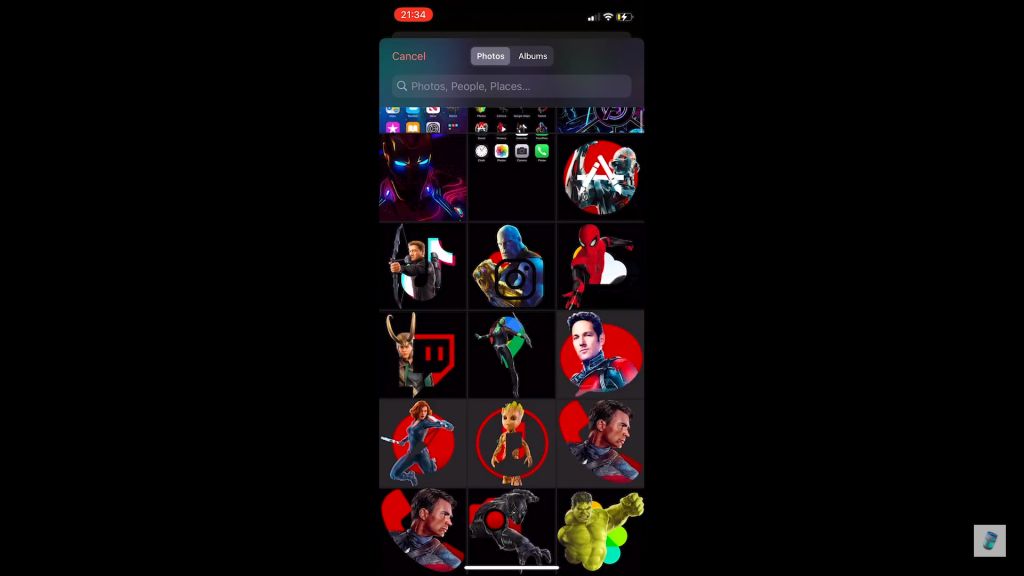
If you run into any troubles, How2foru.com offers an alternative technique that uses iOS’ Shortcuts functionality.
All that’s left for you to do is choose the Avenger that best represents each app. We like the idea of the camera as Tony Stark’s electromagnet, transport apps as the S.H.I.E.L.D Quinjet, and internet browsers as Spiderman’s web (get it?). But don’t just go for our recommendations, half of the fun of customising your phone is giving it your own creative flare.
Giving an iOS Phone a Marvel Ringtone
Whether you opt for the Marvel opening credit’s theme or Black Sabbath’s “Ironman”, no Marvel phone customisation would be complete with a Marvel ringtone.
Here’s what you need to do: Download your chosen Marvel ringtone to your music library (you may need to export it to your iCloud drive or iTunes library if it is not a compatible library). Alternatively, purchase one from iTunes’ Tone Store. From there, visit Settings, then Sounds, then Ringtone. Click, “Download All Tones” and select your chosen Marvel banger. You can repeat this step for Text Tones and Alert Tones for the full experience.
Giving an iOS Phone a Marvel Alarm Tone
The process for setting a Marvel Alarm Tone on iOS is similar to the ringtone instructions above. However, instead of visiting Settings, visit the in-built Clock app and hit the “+” icon in the top right to add a new alarm. You should then be on an alarm customisation screen with four options. From these, choose Sound. You should now have two options:
1) Visiting the Tone Store to purchase your chosen Marvel song, or
2) Pressing “Pick a Song” to access the pre-downloaded options in your library.
Simple!
How to Give an Android Phone a Custom Marvel Makeover
Customising an Android phone is not quite as easy as customising an iOS 14 iPhone, but nor is it a task worthy of summoning the Avengers or the Guardians of the Galaxy. Heck, we’re not even sure we’d bother calling on Antman for this.

Solution 1: Changing Wallpaper and Themes
- Download some amazing Marvel images to your Android phone or tablet.
- Long-press in any unused space on your home screen.
- Select “Wallpapers and themes”.
- Depending on your phone’s manufacturer, you can then either choose “Wallpapers” and select your downloaded image OR browse theme packs from your phone provider, i.e., for Samsung – “Galaxy Themes”.
Solution 2: Changing Wallpaper and Lock-screen
- Download your chosen Marvel images.
- Open “Gallery”.
- Select your chosen image.
- Press the three dots in the top-right corner.
- Press “Set as Wallpaper”.
- Choose between “Homescreen” or “Lockscreen”.
Advanced Solution: Custom Android Themes
To begin customising your Android theme:
- Long-press in any unused space on your home screen.
- Select “Wallpapers and Themes”.
- Select “Themes”.
- Scroll and explore the available themes.
- Download a Marvel theme (if you cannot find a suitable Marvel theme, you can use third party theme packs).
- After downloading is finished, tap “Apply”.
- These themes can then be modified to a much greater degree.
Giving an Android Phone Marvel Icons
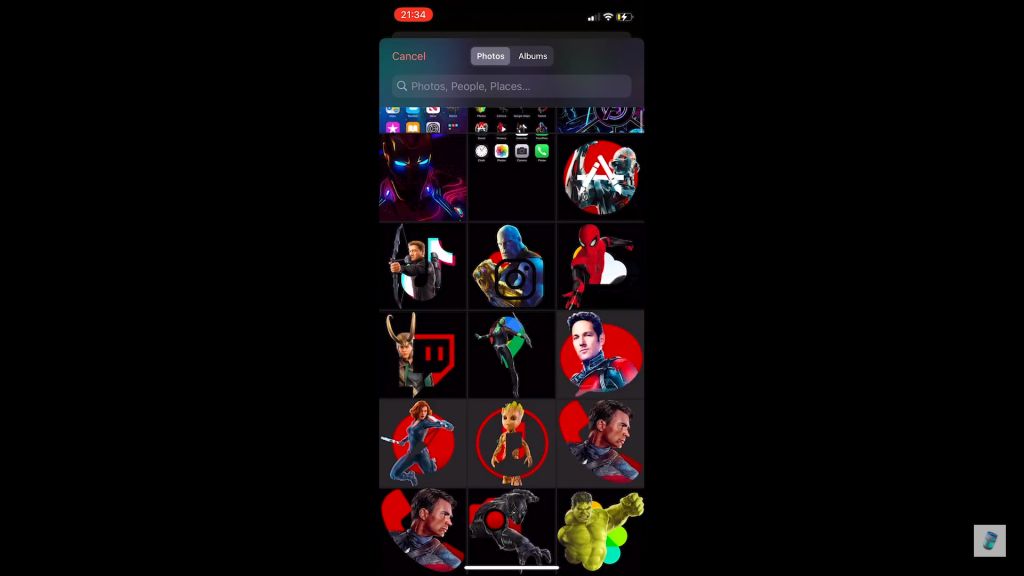
The process of changing your Android phone icons is simple enough. To set custom icons on Android:
- Long press the icon you wish to change.
- Select “Edit” from the resulting pop-up.
- Tap the app icon.
- Choose from the available default selection or download a custom icon pack.
- Repeat the steps above for every icon you wish to customise.
If you want to go even further, after Step 2) above, you can even change the name of your apps on Android phones. That way after changing your Cortana, Bixby, or Alexa image to an image of Tony Stark’s AI mainframe, you could even rename it J.A.R.V.I.S. For full Marvel bonus points, change your voice assistant’s name recognition so it responds to Jarvis too.
If you cannot find the ultimate Avengers icon pack that your heart desires, you can choose to get a bit more technical and create your own instead. This can be done through a custom app icon launcher which tend to feature in-built preview functionality and streamlined processes (the one most often promoted is Nova Launcher for Android, though we have not tried it personally here at MobileGames). Though if you really want to get technical, you can design your own icons using photo-editing software like Photoshop, Lightroom, or one of the many free tools available.
The best images to use are square vector images, logos, and transparent PNG images. Weapon item elements from video games (such as the many, many, Marvel mobile games) are a great place to start because they are often already square and readily available on gaming websites and fan pages. If your chosen image has a background that doesn’t match your phone’s background, you should use your photo-editing software to delete it. Similarly, if your chosen Marvel icon isn’t square, you can reshape the image using even the most basic of photo-editing software. The same is true if the icon is too large; there are many free PNG compressor sites. The ideal size for an icon is 500x50px.
Giving an Android Phone a Marvel Ringtone
As well as the epic official Marvel theme songs, the soundtracks to Marvel movies are sensational. Guardians of the Galaxy, for example, features one of the finest soundtracks of any movie ever.
To set a custom Marvel ringtone on Android:
- Download your chosen song.
- Open “Settings”.
- Select “Sound and Vibrations”.
- Select “Ringtone”.
- Press the “+” symbol.
- Choose from your downloaded tracks.
Perhaps you want to go further and set your best friend’s individual Avengers tones based on their personality. You could give your tech-loving friend the Black Sabbath Ironman theme, your short-tempered friend the Hulk theme song, and your friend with lovely golden locks the Thor theme or some Norse rock.
To set custom contact ringtones on Android:
- Download your chosen Marvel songs.
- Open “Contacts”.
- Select your chosen contact.
- Press “i” to visit contact info.
- Press “Edit” at the bottom of the screen.
- Scroll down to “View More”.
- Press “Ringtone”.
- Press the “+” symbol.
- Select your chosen Marvel ringtone.
Giving an Android Phone a Marvel Alarm Tone

Are you ready to wake up feeling superpowered? We know we are. To set a custom alarm tone on an Android phone:
- Download your chosen Marvel song.
- Open the “Clock” app.
- Select your chosen alarm.
- Press “Alarm Sound”.
- Select your chosen Marvel alarm tone.
There you have it, the ultimate Marvel phone customisation guide. And if you really want to make your phone a marvellous MARVEL marvel, you can buy yourself a custom phone case and add some physical stickers to it too. But now you’ve given your smartphone the full Avengers look, all that’s left for you is to sit back and enjoy some shawarma
Are there any other ways to turn your phone into a Marvel phenomenon? Which game or pop culture phenomena phone customisation guide shall we do next? Pokémon? Star Wars? Harry Potter? Let us know. Be sure to check out our new review of MARVEL Future Revolution.
Here at mobilegames.com, we love sharing the best and the worst of the world of mobile gaming. If you enjoyed this content, be sure to bookmark our website and follow us on our new Instagram channel.






